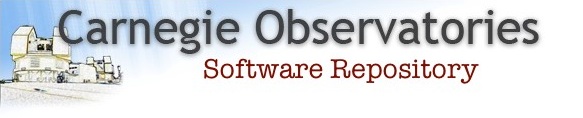Mask Generation Software
Introduction
The software to make multi-slit masks is modular in nature, and consists of several relatively independent executable programs. These may be executed independently, or combined by the use of shell scripts. One module may also invoke a later one by use of a system command. This structure enables things to be started at any of the logical break points without needing to start over and re-execute from the beginning.
During development, this structure appears more modular than it will in the final polished version, where a unified control will blend the modules together.
General Concepts
Each mask has a "mask name", which is a short (limited to <= 8 characters) and simple (no spaces, no special characters) name for the mask. It is used in file names (hence the no special character restriction) and as a command line argument to specify which mask to operate on. The name is also engraved on the mask itself, and serves to distinguish it from other masks. The name of the observer (up to 16 characters) is also engraved on the mask, so everyone knows who's mask it is. In the documentation, the notation maskname is often used to show where this name goes in a file name or program command.
There is a series of files, all plain ASCII text, and all can be edited by a standard text editor. The mask name forms part of the file name for each of them, and these files are processed by the software to produce the actual mask, and later for the observing and data reduction tasks. It is through these files that data about the mask generation process flows between the individual program modules. All files contain a security status line at the end, with the software release, a file checksum, and a signature for files created with released software. Do not remove this line, it allows the software to detect tampering with the files and to reject files with unauthorized alterations.
Each individual program takes as a command line argument the mask name, or the equivalent file name. There are some command line options available. Using program -h will give a brief help display showing what options are available.
To make a mask (overview)
Use the intgui command. The mask (observation file) name is an argument to this command. This GUI produces the observation file used by mask generation.
Once the observation file is created, use the maskgen command, which takes the mask (observation file) name as an argument. This produces a SMDF file as output.
The <maskname>.SMF file is what gets sent to Las Campanas for the actual cutting of the physical mask.
When the <maskname>.SMF has been created, the maskcut command may be used to produce a <maskname>.nc file containing the actual laser cutting commands. This file may be examined by the ncplot <maskname> command to look for errors. The maskcut step is normally done by the staff at Las Campanas for the production mask (IMACS masks only).
At observing time, the <maskname>.SMF file will be useful to see where to set the telescope, the rotation angle at which to position the instrument, the grating angle, and other things. It is also useful for data reduction.
Example:
> intgui ... Observation file [return for new]: <CR>
Fill in the GUI. Put F123M2 (example; use your own name) in the Observ. File window as the mask name. Save and exit the GUI when all filled in. Creates F123M2.obs. To edit further, do intgui F123M2.
> maskgen F123M2
A mask file will be created, as F123M2.SMF. This file is your final output, and would be sent to Las Campanas for the cutting of your mask.
To check this mask, two utilities could be used:
> smdfps F123M2
Makes a file F123M2.PS from the F123M2.SMF file; it may be printed as a hard copy view of your mask. NOTE that smdfps is not available in Mac- OS-X distributions.
> smdfplt F123M2
Creates an interactive plot of the features to be cut in the mask; they should look correct.
> maskcut F123M2
The mask cutting program then creates IF123m2i.nc, which is suitable for the laser cutting machine.
> ncplot -t F123M2
Gives an interactive plot of the mask cutting operation. Once you believe that the mask is correct, have the operator produce the mask from the IF123M2i.nc file. The latter 2 steps are for error detection only. In practice, it is the file F123M2.SMF which is sent to Las Campanas for the production of your mask.
That's the quick introduction. There are (very) many details. Here are some of them, organized in approximately the order in which they are used. However, you will need to know about all of them to be a really proficient mask designer...
Interface GUI controls
Menus and buttons in the top row of the Interface GUI control its operation. The first, labeled File controls the saving of the data to the .obs file. It has options Save -- to save the data to the current file, Save As to save the data to a file with a specified name, Save Exit to both save the data and exit, Quit nosav to immediately quit without any questions and no save of data, and Exit to simply exit the program without (optionally) saving the latest changes.
The second control, labeled Options controls the optional features, which are explained further below. Currently, the options are Skywin for a sky window plot similar to the one used to select guide stars at the telescope, and IFU for support of the Integral Field Unit feature of IMACS. Other options may be added in the future.
The third control, labeled MaskGen is simply a button to do a trial run of the maskgen program and return to the Interface GUI. Doing this will save the current data to the currently named file, execute the maskgen task with the quick look option, and return. If insufficient data is currently present in the GUI to do a maskgen run, a message will appear showing the first reason found. There may be several such reasons, but only one will be displayed. Also, the quick look option passed to the maskgen task to suppress debug message display, normal data display, some features which take extra time, and most importantly, the creation of the output .SMF file. A full maskgen run is required to create that output file, and to implement all the features of maskgen to actually make masks for observing.
The "intgui" parameters
When started without an argument, or a name which can't be found in the directory, the program asks for a file name, or just a <cr> to start with a default parameter set. This default set is quite basic, and has strange names for the mask and observer; also a position which is quite impossible. You will need to fill these things in. Later, use the mask name as an argument to start where you left off in editing that .obs file.
The first parameter given to intgui is the mask name, the .obs part of the file name is supplied by the program. The observation file MUST have the suffix .obs and this is enforced by the intgui program when it reads and writes the file. The easy and proper thing to do is to simply use the mask name, and let the program supply the .obs suffix automatically. Also use the mask name as the parameter for maskgen, maskcut, and ncplot, the programs will supply the correct suffix automatically.
In the text fields (mask name, observer name, title) you need to select the field with the mouse and backspace over all characters to be deleted, and then type in what you want. No <cr> is needed there. Remember, only 8 characters in mask name (labeled Observ. file) and only 16 in the observer name.
The mask name may have only alphabetic and numeric characters, and no embedded spaces. It must serve as a part of a file name, and that file name must be acceptable to a DOS program at a later time. The observer name also cannot have any embedded spaces, if any are entered they will be replaced with underscore characters.
When entering the R.A. and Dec. it is always good form to select the proper equinox from the pull-down menu. A standard value such as 2000.0 is preferred, but you can put in whatever you like. The value for "today" is the time of mask generation, not of observation.
The R.A. and Dec. positions are special numeric fields. When you start entering data the field goes all red. This indicates that a <cr> is needed when you finish to store the data. For R.A. and Dec. the format is any of the following, all give -02:12:36 = -2.210:
-02:12:36 -2 12 36 -2.210 -2 12.6
The value is changed to the dd:mm:ss.ss format after the <cr> is entered. For your convenience, when entering data in these fields you may use spaces between hours (or degrees) and minutes and seconds instead of entering a colon, after you complete the field it will be shown with the correct colons. Check to see that is what you ment.
The Slit Pos. Ang. needs lots of explanation.
A position of 90 degrees means that the slit runs at position angle 90 degrees on the sky, or east-west. This positions the instrument itself so that the dispersion direction is north-south, and the IMACS instrumental position angle is 0.0 in this orientation. The latter value is actually used in the .obs file, and the value in the file is 90 degrees less than the value in the Slit Pos. Ang. window. When projected onto the sky (in the optional sky window) slits will run right to left and the dispersion up-down. To see the position angle and sky orientation, use the N-vector feature in the sky window (enabled by default) to show the current direction of North on the sky.
When using the N & S Mode (see below) the value entered here is still the slit orientation, and it will be the same as the instrument position angle, since the dispersion direction is now 90 degrees less due to the disperser having been rotated. Slits projected on the sky will be up-down instead of the usual right-left in the sky window view.
The instrument is mounted on the telescope's Naysmith focus rotator, which has only 360 degrees of rotation. If driven to its limit (of +/-180 degrees in rotator angle) it will then need to be driven back around by 360 degrees to start up again. That is best avoided during an observation. If this would happen with the position above the horizon, a !ROTATOR! appears to the right of the window to indicate a problem. If it happens with the object above 30 degrees altitude, this warning is in red. Otherwise, the (OK) appears. The default position of 90 degrees is OK at all declinations north of the latitude of -29 degrees. South of -29 degrees, you should replace the default value of 90 with 270 degrees, causing the instrument to still have dispersion north-south (actually south-north) and the slits will still run east-west. If your project needs a particular slit position angle, try it, and if a rotator conflict is indicated, change it by 180 degrees to get the conflict to go away.
The actual rotation mechanism has physical limits which are not quite 180 degrees. Currently, the software limits are -151 degrees to +177 degrees. This means a band of 33 degrees of rotator angle is not accessible, and positions which would produce rotator locations in that region will produce an error indication.
The actual limitation of -151 degrees is due to a cable wrap limit on the IMACS instrument near the zenith. This is seldom needed during actual observing, and could be computed independently, allowing a limit of -177 degrees; however the telescope control system currently has its rotation limit set to -151 to prevent any slew operation from hitting this limit. Until that restriction can be removed, we need to show the actual value of the limits used by telescope control.
It is possible to have rotator errors, even large spans of hour angle, above the horizon at position angles which are 180 degrees apart, making some slit position angles difficult to observe. For these locations it may not be possible to make a single mask which can be used both east and west of the meridian.
A circumpolar object which is always above the horizon will have a rotator error location somewhere in its daily path. Choosing a position angle to put that rotator error far away from upper transit will be the best that can be done.
A graphical display of the rotator problem(s) is present below the Declination and Slit Angle windows. It shows the object's above horizon arc from rise (east) on the left to set (west) on the right. Tic marks appear every hour, larger ones at 5 hour intervals. This band is green where there is no problem, and a red band indicates the hour angle(s) where the rotator has it's 180 degree problem. Objects so far north as to be below the horizon will show only grey instead of a green bar. And, objects which pass within 40 arc minutes of the zenith will have a blue dot at the meridian; observation within 40 arc minutes of the zenith are usually not allowed due to the high azimuth rotation rate. Where the rotator error band would be small, usually for positions near the zenith where azimuth rotation is rapid, the red band will have round ends to better indicate its position.
When a rotator error is present, a comment giving its location is inserted in the .obs file created.
It is possible to select a position far to the north with a position angle which produces a rotator error for the object's entire path. Such a mask will be un-observable, and will be rejected by maskgen, as would objects which never rise above the northern horizon.
As a new feature, the green part of the star band now shows that part of the object's above horizon arc in which the object is also above the 2.0 airmass altitude. This is an indication of the lowest altitude at which useful observations should be planned. Nearer the horizon, a light gray color is used.
As a further aid to planning your observations, an observing date may be entered, and when this is specified another graphic display below the green line will indicate the times of sunset, twilight and sunrise on the same scale as the object's rise-transit-set arc. In this sun bar, yellow indicates that the sun is above the horizon, blue is twilight, and black is astronomical twilight, with the sun below -18 degrees altitude. A green mark indicates solar midnight. Also, if the date entered is not at least 3 weeks in the future, the Obs. Date: label will appear in red; if not at least 6 weeks in the future it will be in yellow, and if 6 weeks or more in the future it will be green. Masks will not be cut within less than 3 weeks of the observing run, and should have special permission within 6 weeks of the start of the run. This date is used for planning purposes only, and is not used in any way in mask making. The mask created may be used at any time the object field is observable.
A third line in the graphic section gives the moon information; in the blue region the moon is below the horizon, in the white region the moon is above the horizon, and transits at the time indicated by a brown tic mark. The percent of moon illuminated is displayed to the right of this graphic line. To the left of this line, the angular distance of the moon from the field center, in degrees, is given. These amounts refer to the time of lunar transit, and will change during the night.
The moon rise and set are associated with the nearest lunar transit to the midnight ending the selected day. Near new moon, there will be two consecutive days on which this is the same lunar transit.
The date selected is the calendar date of the day preceding the midnight indication on the graphic. Things occurring after midnight are technically on the following calendar date.
To the right of the date selection is a field for the expected Hour Angle of observation, labeled H.A.. You may fill in the expected mean hour angle in hours and decimals in this field. It is only active when the Differential Refraction feature has been activated. See the section below on Differential Refraction for more information.
To define your instrument and disperser, first select from the instrument pull-down menu the proper camera, either the f/2 or f/4. Then, select the disperser from the menu presented for that camera. Finally, the grating/grism order may be adjusted if needed. When a new instrument is selected, the appropriate new disperser menu is created, with nothing yet selected, which is why disperser must be selected after instrument.
The N & S mode button is active only in IMACS with the f/2 camera selected. When activated (the box is checked) a special Nod and Shuffle mode is selected. The slit orientation is rotated 90 degrees on the mask, and the Slit Pos. Ang. field is changed to indicate this. This mode assumes that the special Nod and Shuffle setup has been requested and performed, with the disperser orientation changed. In this special mode, there are 3 detector gaps across the spectra, but the readout direction allows charge shuffle operations across the dispersion direction. This feature replaces the former Nod and Shuffle orientation of the detector array; starting in May 2007 the detector will be permanently set in the "normal" orientation and Nod and Shuffle operation will be implemented by rotating the disperser and making masks with rotated slits. It is VERY IMPORTANT that the N & S mode and the orientation of the disperser agree with each other. The N & S mode selects the special orientation of the disperser and rotation of the slits; it should be used whenever the disperser is in this orientation, even if actual nod and shuffle operation is not being done. The N & S mode button has been placed next to the disperser menu to emphasize that it is associated with the disperser rather than the observing mode.
Please note that N & S mode and the N & S selection in the Gaps pull-down are independent and must be selected independently. This feature allows the reproduction of existing masks and can be eliminated in the future.
There is a Filter menu which will be able to set the wavelength bounds of several named filters. Those currently included are a set of test ranges which will be replaced in the future. In any case, it is only the wavelength range which is actually used. Change the wavelength range items individually to satisfy your observational requirements. It is recommended that the minimum wavelength range needed be used, too long a range can cause more conflicts than necessary and remove objects which could actually be usefully observed.
The wavelengths specified must be in a reasonable range, and cannot be omitted. A range of 3400 - 12000 Angstroms includes all the published wavelength coverage of IMACS and LDSS spectrographs, and wavelengths of spectrum ends, detector range ends or center wavelength values outside this range will be rejected by the maskgen program.
There is a second set of wavelength limits labeled Detector range which are normally set equal to the primary range. When they differ, this second set is used only to check conflicts of the spectra with the bounds of the detector, while the primary set is used to check conflicts between spectra, compute the middle wavelength of the spectra, etc. This feature is useful to advanced observers who might have different requirements for a wavelength range to avoid conflicts and a smaller wavelength range to require to be on the detector. If in doubt, let them be the same. When changing wavelength range limits, set the primary limits first, and the detector limits second because the primary settings are used to set the default values for the secondary ones.
Please select the wavelength limits carefully. If your limits and disperser choice produce a spectrum which is longer than the size of the detector, all your objects will be removed. Not only that, but the maskgen task will produce only an error message, no mask.
These wavelength limits have a different meaning when the Multi-Object Echelle disperser is in use, see the discussion on that special case disperser for details on setting wavelength limits.
If using a grating (the f/4 camera) you should select an appropriate center wavelength. This computes a grating angle for the instrument set-up, based on the grating line density. For instruments using a grism, the center wavelength is displayed here, but cannot be entered.
The Ex.Ord: menu has 3 possible values. With - Off - selected (the default and recommended selection) no orders other than the specified one are considered. With Reference selected, the reference objects have all orders of spectra considered for conflicts on the detector, and when - All - is selected, all objects have all orders considered. For most use, this should be left Off to maximize the number of slits which can be used. If you might be troubled by bright reference stars having extra order spectra, those can be considered using the Reference selection without having all the fainter object extra order spectra also.
The slit specifications are in arc seconds. The full width of the slit is given, and it is centered on the object. There are two lengths, to the "left" and "right" of the object position. In the normal orientation, with position angle of 90, "left" is East on the sky.
Below these slit lengths are the slit Uncut lengths. Those are the amounts of each left and right slit which are not to be cut in the mask. This is for a special mode known as nod-and-shuffle. Leave these items zero unless you are using this special mode.
These slit specifications are global defaults. Individual specifications for specific objects may be entered in the object catalog file(s), including the slit width, lengths, shape and tilt. See the catdata.txt file for details on how to do this.
The Overlap pixels is the amount in pixels on the detector which adjacent spectra are allowed to overlap by. The default is a small negative number which requires a small gap between any two spectra. A zero value is also a popular choice here. A somewhat more negative value is recommended when using the "Extend Slits" feature.
The Extend Slits check-box is activated (red color on) to request the automatic slit extension feature. This will run after the objects have been selected, and extend slits to optimize the sky averaging. See the maskgen operation section for what it does.
The Shape menu allows specification of small holes in addition to the usual slit. The Hole entry is a circular hole, the Box entry is a square hole. Since for the latter two the width is a complete specification of the hole, the slit length items are disabled, as is the extend slits feature. Some kinds of nod & shuffle operation benefit from use of either holes or small square boxes; for most uses the slit is the preferred shape.
The reference hole size is the width and length of the square hole centered on each reference object position. The default provides a 2 millimeter square hole in the mask for each reference object, and is about right.
The repeat counts require a little explanation. Many users have very crowded fields, and cannot get even a majority of their objects on a single mask. They want to make multiple masks, with different objects on each one. For this purpose, the mask generation program produces a file, <maskname>.obw which is in the object catalog format and includes for each object the count of the number of times that object has appeared on a mask. This file is then used as input for the "next" mask in place of the original catalog file. The repeat count is then the number of times an object is allowed to be repeated for this mask. An object whose current use count exceeds the repeat count allowed is marked to not be used for the mask. Usually, a repeat count of zero is selected, those objects with a use count of 1 (they got used on one of the previous masks) are then not used, and objects with a use count of 0 are considered for the mask.
Since reference objects actually HAVE to be present, their repeat count is defined separately to allow reference objects to appear on the later masks in the set.
The Ref. Limit parameter allows a large list of possible reference stars to produce only a limited number of actual reference holes on the final mask. After the reference objects have been limited by their use count, and whether they can be on the mask, and optionally whether they actually appear on the detector, the program will remove reference objects uniformly until only (Ref. Limit) of them exist as active reference objects in mask making. The default value of 99 is really quite high; they will not be reduced below a lower limit of 4 which is the minimum number for a good alignment in observing. This replaces the older Ref. Sel. parameter, which is still supported as a value in the .obs file for compatibility with existing data, but will become obsolete in the future. It is documented below.
Reference objects were formerly removed uniformly by their placement in the list of objects. A new algorithm has been introduced to remove excess reference objects by removing the least isolated such object first, and continuing to remove the remaining least isolated one until the limit count is reached. In this context, "least isolated" means that object with the minimum sum of distances to the nearest n objects, where n is the lesser of 3 or (reflim - 1). This algorithm is observed to produce a spatially uniform distribution of objects covering the maximum possible area on the sky. This may not minimize interference with desired observation objects, if there are such interferences, the user should remove the interfering reference objects explicitly.
Users are strongly cautioned that use of the obsolete yet still supported REFSEL parameter will reduce the number of reference objects available to the reference limit procedure. These two things should not be used together.
Also, the choice of objects to be selected or removed to reach the (Ref. Limit) value is uniform with respect to the input list, not with respect to two dimensional position on the sky.
(Obsolete description of older Ref. Sel. parameter removed. In the future, this obsolete method will no longer be supported.)
The MustHave window specifies a priority at and above which an object is immune from removal due to conflict. Higher priorities are numerically smaller. The default value id -2.0.
The Pdecide window specifies a priority below which objects will be scanned and removed based on number of conflicts. The node with the largest number of conflicts will be removed first, and if several have the same number, the one with lowest priority is removed. This will tend to maximize the number of objects retained for the mask, with the priority being a secondary consideration. The default is 0.0. See the section on conflict resolution in the mask generation discussion below for more exact details.
The Gaps pull-down is active only for the IMACS instruments, and allows selection of the detector gap avoidance feature. The menu allows an -off- value to turn the feature off, or the N & S for nod-and-shuffle orientation or Norm. for the normal orientation. It does NOT automatically shift the selection for other selections of nod-and-shuffle operation. When this feature is selected and data for the current instrument exists, objects will be removed if they would fall into the gaps between the detector elements. Only those gaps along the dispersion direction are considered, as many spectra are expected to intersect gaps which lie across the dispersion direction. Also, reference objects which would fall in the gaps are removed (see the +a flag description on maskgen for this feature). For instruments with no detector gaps (LDSS-3) this pull-down is disabled. When no valid data exist for the selected instrument, a message in maskgen will indicate this; and when valid data are added to the opticdef.dat file, they will be used.
As a special feature, the constellation name of the field center will be displayed in the intgui window, and will appear in a comment in the smdf file. Let me know if any name appears misspelled.
The Object Files button pops up a sub-window in which one or more file specifications for object files may be entered. This is where you tell the mask generation program where your objects are. At least one list of object positions is expected, and multiple files are supported. One can put the reference star positions in a separate file for example, as another way of managing separate lists of reference positions. Or, several programs might produce independent lists of objects in the same field. In any case, the mask generation program reads all the object files into the same internal data structure, effectively concatenating all these lists.
When the <maskname>.obw file is created in maskgen it contains copies of all your object file data in the same order in which it was entered, with the files concatenated in order. When making subsequent masks, enter the <maskname>.obw name in the "Object Files" window to use it, using the maskname of the preceding mask.
The object data input files now require only the object name and position values, other parameters are optional. Non-default parameters may be specified by keyword=value syntax parameters, separated by whitespace. See the catdata.txt file included with the distribution for details on this format. The program will continue to take the older positional form of these parameters for compatibility. The default slit parameters are specified in the intgui window, default use count is zero. Priorities when unspecified are MustHave - 0.5 for reference objects and PDecide + 5.0 for ordinary objects. Any .obw and .obx files will be written with the new keyword=value syntax. New keywords may be introduced if needed.
The entry of a slit position angle rather than a slit tilt is now allowed. The tilt is relative to the dispersion normal direction for the mask, but the position angle is the actual slit angle on the sky, measured from North toward East, in degrees. This is used with the instrumental position angle to compute the resulting slit tilt. If the resulting slit tilt causes the projected slit to be less than half its actual length, the object is removed. A warning message appears if the debug level is more than zero.
Any object record may have an optional in-line comment, starting with any ! or # character after the object name. This comment is carried with the object, and written in the .obw, .obx and .SMF files for that object. If it is no longer than 68 characters and has no parenthesis in it, it is also written in the .nc file.
Documentation on the content and format of the object files is in the file catdata.txt which is part of the distribution; there is also a web link to it on the maskmaking web page where it is titled "Object catalog data".
Differential Refraction feature
When the check box labeled Dif. Ref. is on (the box is colored) the differential refraction feature is active. You will then be able to enter an expected hour angle of your observation, in hours and decimals in the box labeled H.A. just below the observation graphical display. As previously explained, the tic marks in the graphic display are at each hour, with zero (meridian transit) in the center. These will help you choose an appropriate hour angle. Also, when the date of the observation is entered, graphics for Sun and Moon data appear as explained above, also helping to decide at what hour angle you will want to observe your object.
When differential refraction is active, all mask features are slightly displaced by their differential refraction relative to the center of the mask at that hour angle. This displacement is very small, usually less than 0.1 arc second. It is very difficult to see any difference between two masks made with and without this feature. It is included for those cases where you want to or need to make observations at high zenith distance where the effect of differential refraction could be noticed. In most cases, and when you do not know what hour angle you will be observing at, it is best to leave this feature off.
This feature has NOT been verified by actually observing real refracted objects through a real mask. The amounts of displacement are known to be correct, and they appear to be in the correct directions. Since the displacements are usually much smaller than a slit width, this feature remains experimental until someone makes and observes a mask for a fairly high zenith distance.
Some further explanation of refraction
The atmosphere acts much like a thin lens positioned above the telescope, with its optic axis directed to the zenith. All objects in the sky are observed to be slightly closer to the zenith than their geometrical location outside the atmosphere would be. This causes the telescope effective focal length to be slightly less when computed from sky positions than it actually is as a geometric optic device, because the atmosphere itself is acting as part of the telescope and changing its magnification. This is the primary first order effect of refraction, and has been already taken into consideration in the optical modeling of the telescope. The instrument values for the telescope are REALLY for "telescope plus atmosphere" rather than just for the telescope itself. Also, when the telescope is pointed to an object away from the zenith, it must be pointed slightly closer to the zenith than the geometric position of the object, and this has already been taken care of by aligning the observing mask to your alignment stars. So, what is left then is the second order "differential" refraction, caused by different parts of the field being non-linearly displaced, and being displaced toward the zenith rather than only radially, since the field of view is looking obliquely through the atmospheric lens.
The differential refraction displacement field is a variation of magnification with field azimuth. Objects toward and away from the zenith are displaced slightly closer to the center, and objects at right angles to the zenith direction are displaced slightly farther from the center. The direction toward the zenith from the field center changes with hour angle, and this is why the hour angle is needed to compute differential refraction. Also, during an observation this direction is continually changing, causing all the distortions to change in size and direction. This is why, if you don't know the desired hour angle of observation, or may want to re-observe the mask at a later time when only a different hour angle will be available, using the average location of the objects, by turning the differential refraction off, will be the best choice.
How big is the effect? As a general guess, for objects above airmass 2.0, that is in the green part of the graphic, and over the entire f/4 field and most of the f/2 field of IMACS, differential refraction displacements are under 0.4 arc seconds, and above airmass 1.5 they are under 0.15 arc seconds. The general differential refraction displacement is parallel to the zenith direction and toward the field center. If your slits are oriented parallel to the zenith direction (parallactic angle) the objects will be displaced along the slit, and a differential refraction correction would not be needed.
The effect of the Atmospheric Dispersion Compensator on differential refraction is not known and has not been modeled. It is designed to move with field rotation and zenith distance, so it could partly compensate the differential refraction effect along with atmospheric dispersion.
It has been suggested that always using differential refraction and choosing an hour angle of zero gives a better fit to actual field positions than not using differential refraction. This might be true for fields with high zenith distance and restricted hour angle range such as fields that are far to the North. This is NOT true for fields with a large hour angle range such as South circumpolar objects; it is easy to get a large mis-match of zenith direction with such fields, and with fields which transit at high altitude, although those have small differential refraction displacements at 0 hours, so it does little harm relative to not using the feature at all.
Priority Supplement feature
The Prio. Sup: window is used to enter the extended priority coefficient. Normally zero, this value is multiplied by the current use count for each object, and the result is used to increment the given object priority. The intent is to allow previously used objects to be included at a diminished priority to fill in otherwise unused parts of the mask. Please note that this feature can result in objects changing their normal priority status if the priority is adjusted to be greater than the Pdecide threshold, or the MustHave threshold.
As an example of the intended use, suppose the MustHave is set at -2, and there are a set of primary objects with priorities ranging from 1.0 to 3.0, Pdecide is set to 10.0 and a set of background objects has priorities from 15.0 to 18.0. Now, if we set the repeat object count to zero the primary objects cannot be re-used at all, nor can the already used background objects. However, if we set the repeat object count to 3 and a Pri. Sup. coefficient of 1.0, then these already used objects can be re-used at a diminished priority up to 3 times, allowing them to fill in after yet unobserved objects have been chosen. The value is chosen based on the amount the priority should be adjusted on each use, and depends on the actual spread of priority values in the object set. A small value will have little effect and the repeat count will control use. A large value will put the observed object's priority behind most other objects, and could put it in the count limiting rather than priority limiting region of the effective priority exceeds Pdecide.
The "Skywin" feature
The options menu in the intgui program allows access to the Skywin feature, an interactive window showing the areas accessible to the guiders and an approximate field of view of I.M.A.C.S. This feature replaces the older stand-alone pmap program.
The sky window may also be started automatically by including the -k flag on the intgui command line.
In order to actually observe at any given field center position and orientation angle, the I.M.A.C.S. instrument must be able to set its internal guide cameras to suitable guide stars. The upper guide star region (curved segment outlined in blue) is for the "principal guider", an imaging system which can guide on stars with a magnitude range of about 11 down to 16.5 magnitude. The lower guide star region is for the "secondary / Shack-Hartmann guider" which is either a similar imaging system or more usually a Shack-Hartmann guide system which is used for both guiding and adjusting the optical figure of the Magellan telescope for optimal performance. This system needs a guide star with a magnitude range of about 11 down to 15.5 magnitude. This will actually restrict your choice of field locations, so choosing one with a suitable guide star is quite important. Future versions of the software will actually require an appropriate guide star be selected before producing a Slit Mask Definition File output. Please see the section on "Guide Star selection" below.
The skywin feature requires star catalog information; normally it will come from catalog files installed locally. See the software installation instructions for details. Set the environment variable GMAPCATS to the directory where you install the catalog files. However, there is an alternative, the data for the default USNO catalog may be obtained by the Internet from a server at OCIW if no catalogs are installed locally. You can also use the -i flag on the command line of intgui to use this server instead of any locally installed catalog. If the server is not running, or the Internet is not available, please use a locally installed catalog. See "Star Catalog Server" below for more details.
The environment variable CATPATH should be set to a colon delimited path list of all locations where the star catalogs may be found locally. This method will replace the use of the GMAPCATS environment variable. Systems installed by RPM have had the catalog directory set to /usr/local/etc/gcats and systems at Carnegie Observatories use the local server at /data1/moon/gcats. Thus, local users might do setenv CATPATH /usr/local/etc/gcats:/data1/moon/gcats to find the catalogs, and similar things at other institutions.
It is expected that the default catalog server URL in the program will be correct, but if it needs to change instructions on how to access it will be sent to the distribution mailing list.
Depending on your installation, a script may be needed to properly set up the environment variables for properly finding all the data (optic data, guider descriptions and star catalogs) needed by these features. If there seems to be a need, one may be provided.
When active, the skywin window has its sky center position and position angle controlled by the values in the main GUI. The field of view (red dotted square) should indicate an approximation for the currently selected instrument. Within the window at the upper left there is a pull-down for selecting the star catalog. It starts with the USNO-A catalog, as this is the one most useful in selecting IMACS guide stars. This catalog shows all the possible guide stars, but beware that some significant fraction of the faint ones (maybe over 20%) are really galaxies and other non-stellar objects. There are also close double stars which can confuse the guiders.
The Features pull-down has all the fun things which the window can do; here's a brief run-down:
- N-vector -- Toggles a Green North(long) and East(short) vector, showing the sky orientation.
- Pan Center -- Toggles pan mode. When on, clicking on a sky location with the <center> mouse button causes that location to become the center of the display and be indicated by a blue cross. That center stays put during zoom in and out operations. Turning this feature off causes the center to revert to the telescope position which is indicated by the black cross. When on, Pan Center mode will replace the centering mode discussed below.
- Star Colors -- Toggles on/off the display of stars in different colors corresponding to spectral type. It is easiest to use all black stars to actually find guide stars.
- Plot Alignment -- Toggles on/off the display of reference objects, these are indicated by small squares
- Plot Objects -- Toggles on/off the display of observation objects, these are indicated by small x symbols
- Prin. Guider -- Toggles on/off the blue accessible region of guider 1.
- Sec. Guider -- Toggles on/off the blue accessible region of guider 2.
- Camera FOV -- Toggles on/off the red camera field of view box.
- Quit Window -- When selected, destroy the sky view window.
Plotting of observed objects respects the observation repeat count. Symbols are sized depending on the number of objects in the list.
The reference objects are all plotted, and the repeat count and reference selector count are used. Active reference objects are then colored yellow, and inactive ones white. The actual mask generation code can use additional criteria for selecting reference objects including the position with respect to the center. The plot program does not use these details, so its selection of active reference objects may differ from the set actually used in mask generation. Reference objects shown in yellow are selected for selection count and the obsolete REFSEL selection parameter. Those in yellow are then allowed to be limited by the new REFLIM parameter, which also respects the detector limits (depending on the use of the +a flag in maskgen).
Active when not in the Pan Center mode is the centering mode. The <center> mouse button will cause the current pointer location to become the new telescope position. When the current telescope position changes, the ReCenter button just to the right of the Features menu becomes active. Clicking on ReCenter returns the telescope position to that position last read from or saved to disk, and disables ReCenter. This works on positions set by the centering mode mouse clicks as well as those entered into the main window dialog boxes for R.A. and Declination. When a save to disk operation is done, the ReCenter button becomes disabled to indicate that the current position is the one saved to disk.
As a new feature in version 2.11, the function of the center mouse button may be achieved by holding the shift key while clicking the left or right mouse buttons. This may be useful for laptops with track-pad devices.
At the right of the display are the zoom buttons, the downward pointing triangle zooms in and the upward triangle zooms "out". Using the left, center and right mouse buttons on these zoom by factors of 1.25, 2.0 and 4.0 respectively. When zooming in, fainter stars may become displayed, especially in the USNO-A catalog. By combining the Pan Center feature and zooming in/out on the guider fields, one may find all the possible guide stars for any field position, including many which are too faint to actually use.
The Camera FOV option (enabled by default) plots an approximation of the direct camera field, and may show the locations of the 8 chips. The alternate orientation used for Nod and Shuffle observing has not yet been implemented, nor has any indication in the mask making data files of which orientation is being used.
Star Catalog Server
The sky window feature now implements a star catalog accessed over the Internet if a local disk version is not found. This service is provided by the Carnegie Observatories, and is expected to be usually operational. The internet catalog service will take longer than the local disk system, sometimes significantly longer. This should be satisfactory for a small number of positions. Also, the star catalog caching feature (see below) will mean that subsequent access to the same or very close field will be done by reading the local disk for the cached data and hence be quite quick.
Here is a quick outline of how it works:
- When the sky window is opened, the local disk catalog files are
- opened; if this fails, the network use status is turned on.
- See if the required star data is available in a local cache file, and if so use that data, and skip to (5) below.
- If network use status is on, obtain stars by a Remote Procedure Call to Carnegie Observatories server; if network use not on, obtain stars directly from the local disk catalog files. If neither method can obtain stars, the sky window is closed with an error message. Either a disk catalog or network connection is needed.
- Make local cache copy of stars obtained from either network or local disk catalog; to be used later in step (2) above.
- Sort the list on magnitude, and trim it for radius from center and any magnitude limit being imposed.
- The resulting star list is used to plot the sky window; a limit on number of stars shows only the brighter stars available to avoid crowding.
Star catalog caching
All the data retrieved from the star catalog, either from the local disk catalog or from a network catalog server will be cached in the local file area. There are currently 16 file names defined, of the form OCIW_catX.dat where X is a hexidecimal digit from 0 through F. These are text files ranging in size from a few killobytes to several megabytes depending on the catalog and star density.
Usually catalog cache files are stored in the local directory, however if your organization of data files requires it, the environment name CATCACHE may be defined to point to the directory where the cache files are to be kept. As a special case, if it is defined as /dev/null the caching of catalog data will be eliminated.
These cache files are plain ASCII text. The first line is a header, containing the catalog index, center R.A. and Dec. in hours and degrees, field radius in arc seconds, and number of stars. For each star, there is the catalog star index, R.A., Dec., Magnitude and spectrum fields. The positions are accurate to 0.001 seconds of time and 0.01 seconds of arc.
When a catalog cache is written, the cache file name used depends on what is already cached. First choice will be a cache file which is a subset of the one being written, then an unused file name, and finally the file least recently used.
The file use time refers to the time the file was actually used to provide data to a sky window display. Each file in the file system has 3 times: 1) The creation date, set when the file is first written; 2) The access date, set when it is read; 3) The change date, set when the file status is changed. Since the access date is updated each time skymap looks at the cache, it does not indicate if the file was actually used. The creation date is preserved as the time when the file was created. When the file is used, the change date is set, and this is the date used to find the oldest (least recently used) file to be replaced. To see these dates, the -c flag in ls will display the change date; the -u flag shows the access time, and otherwise the creation (and modification) time will be shown.
As a special feature, the status and content of the cache files may be displayed by using the -c flag in the intgui command line.
Also, the cacherep utility may be used to report on the content of the cache files. See its documentation below.
Guide Star selection
Pointing the mouse to any star and clicking gets a display at the bottom of that star's catalog identification, magnitude and position. When debug information has been requested on the intgui command line, more information on the guider position will be displayed. Clicking on a star within the guide star region which is of suitable brightness (currently at least 16.5 for the principal guider and 15.5 for the Shack-Hartmann guider) will cause that guide star to be selected, and highlighted with a red circle around it. If the star is not in the guide field or too faint, that will be noted in the information line at the bottom of the display, and the star will be highlighted in white. There is also a bright limit, currently 11.0 magnitude, which also is noted in the information line if exceeded. Clicking on the star a second time will de-select it, as will choosing another star. Selected guide stars are remembered and highlighted when running the interface GUI sky window a second time.
Click the left mouse button to select or de-select a star. Clicking the right mouse button will only display a status line for the nearest star, but will not select it.
The star with the status display shown is highlighted by a white ring, and one selected as a guide star by a red ring. If you only get a white ring when trying to select a guide star, there was a problem, usually either Faint! or OUT OF FIELD shown in the status line at the bottom of the window.
The display for the LDSS-3 instrument shows only a single very large guider field, and a single star may be selected within it. This is handled the same way as IMACS, except that selection of a guide star will not be required for LDSS-3.
If the center position is changed, or the orientation angle is changed, any selected guide stars are dropped, and must be selected again. It is a good idea to select guide stars after choosing your center and slit position angle.
When using the centering mode (see above) guide star positions are dropped when a newly selected center is saved to a file, and thus the guide stars should be selected again after the save operation. This means you should not be selecting guide stars when the recenter button is active (highlighted).
An automatic guide star selection feature is now available, for IMACS instruments only. This feature is active when a skywin window is displayed, and automatically selects guide stars from the displayed stars. A new selection is made if the window position is changed and an existing guide star is no longer available. Your position and instrument selection should be made before activating the skywin feature for the automatic guide star feature to operate properly. Guide stars may always be selected manually, or changed from the automatic selections. The most common reason for a guide star to not be selected automatically for an IMACS instrument is that there is no star of acceptable brightness in the guider field. If the automatic guide star selection feature tries to find a guide star but fails to do so, a message is displayed to that effect in the terminal window which invoked intgui. In this message, area 1 is the principal guider, and area 2 is the Shack-Hartmann guider. Guide stars found are indicated by a red circle around the star as usual.
Failure to select a guide star in each guider for IMACS masks will result in a warning upon exit from intgui, as will omission of other required information.
You should be sure that suitable guide stars are available for your selected position. When the mask is generated, the .SMF file will contain a comment starting !.OC with information for an observing catalog line, containing the needed center position information, and the selected guide star positions in the form needed by the telescope control system. These lines from a set of .SMF files can be collected into an observing catalog format file using the obscat script. See the section on "Observing Catalog utility" for details on that script.
To verify that your guide stars are actually stars, you can get a small view of the star from the Digitized Sky Survey. Holding the control key and right clicking on a star will send a request for a 1.5 arc minute square picture centered on that star. For users on Mac-OS-X this is done by the open command, and for Linux users, the firefox browser is used by default. Use the environment variable MYDISPLAY to select an alternate command; this command should accept a full URL as its argument and display a GIF image or a possible HTML error message. Usually your favorite web browser will be fine, or some users may prefer the ImageMagick display command. The browser or display program may then edit or save the image for later use. The picture size of 1.5 arc minutes is a bit larger than the field of view of the guider cameras. Please remember that these pictures are oriented with north up, while the sky view and guider images are rotated by the instrument rotation and guider positioning. Pixel resolution, scale and size of the image obtained depends on the actual digitized image data, which can vary in different parts of the sky.
The maskgen program requires two guide stars to be selected and be present in the .obs file; if they are not, the maskgen program will terminate without producing a mask file.
The IFU mode option
The "Integral Field Unit" allows IMACS observers to obtain spectra at multiple points within a small area (actually two small areas) by using fiber optics to sample light over an area and arrange the samples in a line simulating a single long slit.
The two sample apertures are offset from the telescope field center by a little over half an arc minute. We have added the IFU mode to the interface GUI to support finding the offset accurately, and determining the rotator interference at the instrument position angle, and to find suitable guide stars for the offset observation.
When IFU mode is selected, a small window pops up, allowing one to enter the position of the offset object being observed, and which IFU aperture it is to be placed in. The main R.A. and Dec. windows are disabled for input, and show the offset position of the telescope central axis. The sky view window shows the guide star availability for the offset observation.
When a .obs file is written in IFU mode, it is truncated to only include the telescope pointing parameters, not the slit and instrument details, and no object list is attached to the .obs file. When such a file is read in with the IFU mode indicated on, the small window is activated, and the position, comments and file name may be edited. This mode is strictly an aid to planning, no mask may be cut in IFU mode; the IFU itself is a mask, and occupies 3 mask server slots in the instrument.
The MOE feature
When the Multi-Object Echelle (MOE) disperser is used, the wavelength range is used to select the orders of the spectrum considered rather than the extent of the spectrum in the dispersion direction. The red end, the largest wavelength in the range selects the lowest order of the spectra which is considered, and the blue end, the shortest wavelength in the range selects the highest order of the spectra used. It is recommended that you use an approximate center wavelength of each of the highest and lowest orders for the wavelength range.
The secondary wavelength bounds (called Detector Range) may be used to select an alternate extent of the spectra in the dispersion direction by specifying the allowed range of a single order. This is intended for use by experienced echelle users; leaving those secondary wavelength bounds to match the primary wavelength range will compute an appropriate setting which allows proper overlap between adjacent spectral orders, and is the recommended method.
Also in MOE mode, the slit length should be 5 arc seconds, the center wavelength is not used, and nod-and-shuffle mode is not allowed, so uncut lengths must be zero. The interface GUI will set the slit length and disable entry of slit length, uncut length, order, center wavelength, extra order mode and slit extension when the MOE disperser is selected. Spectra are longer than half the detector height, so they cannot be stacked adjacent in the dispersion direction. You will get only a dozen or so objects with MOE. The slit extension feature cannot be used with MOE, nor the extra orders feature. For MOE a single wing chip hole is made on each side rather than the set of multiple holes when the wing chip feature is selected by the -w flag.
The special "Image test mode" feature
To support certain other IMACS modes such as direct imaging, or the use of generalized long slits, a special test mode has been added, using the -t command line flag. In this mode, all the multi-slit things have been suppressed, and the skywin window defaults to "on". A position and orientation may be selected, and guide stars may be selected. The Obscat button will write the selected guide star positions and the selected position and orientation into an observing catalog entry in the specified Obscat file along with a selected object name. Also, the observing date may be entered, and the status bars with rotator warnings, sunlight and twilight and moon information will be displayed. This mode is intended to support the creation of observing catalog and guide star information for observations which do not use the rest of the multi-slit creation steps.
The "GISMO" feature
This feature is actually a very sophisticated mask, occupying all the mask server slots, and using its own mask and sub-mask selection mechanism. It re-images 16 slices of the center of the field of view into 16 separate areas in the IMACS f/4 camera field, allowing spectra of a crowded region to be obtained with less mutual interference.
Since it uses separate masks, it is treated as a separate instrument rather than a special case of the f/4 IMACS instrument.
The re-imaged fields are arranged along two lines in the cross dispersion direction, in such a manner that when their slits are cut in a cylindrical mask, their position approximates that of slits cut along a line across a spherical mask.
The masks used are indeed cylindrical, and each such physical mask accommodates 5 logical masks, each of which may be placed in the observing position by a slide mechanism, moving the mask along the axis of the cylinder.
It will be seen when designing masks that the individual sub- fields are inverted (rotated about 180 degrees) when mapped onto the actual mask. This is due to the design of GISMO's transfer optics, and is completely normal.
Each individual mask design and mask generation run produces a logical mask, and up to 5 of these will be combined on a single physical mask blank in the maskcut step.
Since the GISMO front end system is mounted in the mask holder system, and is itself quite large, no other regular IMACS masks can be present when GISMO is installed. The ability to have 5 logical masks on one physical GISMO mask may be thought of as a similar feature to having up to 6 IMACS masks available during observing.
When selecting the instrument in the intgui, there are several different GISMO features implemented. Selecting GISMO with the f/2 or f/4 cameras will produce standard observing masks. The choice of camera will determine which dispersers are available in the disperser sub-menu. There are two additional special instruments which are really special GISMO operational features, the GISMO MNS instrument is the Macro Nod-and-Shuffle special feature support, and the GISMO AP is the GISMO aperture mask support feature, both of which are described below.
GISMO special features
Slit tilt feature
The slit orientation may be defined by its position angle on the input field as back projected, or the slit itself may be normal to the dispersion direction as re-imaged onto its displaced position on the focal plane. The latter is the usual default practice, but some uses may need to have the slit position defined on the sky. If the slit shape is RECTANGLE and there is a non-zero uncut length, the slit orientation is taken to be accurate in the input field. Also, the -p command line flag to maskgen will force the input positions to be used. Please NOTE that the default will result in improved data reduction performance; use the accurate slit angle feature only when it is actually needed for the observation.
Macro Nod-and-Shuffle
GISMO may be used in a special mode in which the detectors are divided into 7 sections in the cross-dispersion direction and the first, third, fifth and seventh ones are "blanked out" and cannot have objects cut into them. Objects are cut into the other sections, and during observations the field is taken on an aligned set of objects, and then the telescope is shifted to a non-aligned (sky) position while the images are shuffled on the detector to allow a sky exposure.
Using the GISMO MNS instrument allows support for this mode, with the appropriate gaps and spectrum support built into the maskgen step. Due to detector orientation, this mode is only useful with the f/4 camera and dispersers.
Aperture Mask
When doing alignment on alignment objects, the standard IMACS observing protocol is to take a short exposure through the mask in direct mode and one without the mask to find the alignment objects. Using GISMO, there is no "without the mask" possible, as you need the image splitter and no direct interference. What is needed is a special logical mask with clear holes around the projected image of each split field piece. The special instrument GISMO AP will generate such a logical mask. When used the only intgui fields active are the position (normally regarded as commentary as it does not affect the mask), the name and the alignment box size. The alignment box size is used to define the extra space around the split section, which is half the box size (in arc seconds) up to a maximum of 2.5 arc seconds, which is the recommended default. You will need to make one such logical mask, and include it in each physical mask that is cut.
Cutting GISMO multiple masks with "maskcut"
Each GISMO mask contains up to 5 independent sub-masks, which are individually selected by a slide mechanism in the instrument. These sub-masks are designed independently and each has its own .obs file and .SMF file.
When maskcut is run for GISMO masks, up to 5 masks are cut into each physical mask blank, in the order given in the command line. Usually, the maskcut command will contain exactly the five .SMF file names to be used to construct the mask. For using the standard alignment procedures, one of these masks should be an Aperture Mask created by the GISMO AP special feature as explained previously.
How "maskgen" operates
Here's the brief outline: The maskgen task reads the <maskname>.obs file it found in its command line argument, checks for errors, and then computes the slit mask position and detector position of each object requested for the mask. When spectra conflict, objects are removed from the set based on number of conflicts and priority until no more conflicts remain. The description of the mask to be made including all the objects which have been selected to be on the mask is sent to a Slit Mask Definition File, and all objects with their use counts are written in a <maskname>.obw file in object file format.
There are several more details. The maskgen task must be able to find and read the opticdef.dat file, usually by having this file or a symbolic link to it in the current directory. If the optic definitions are not found, poor to non-existent results will follow. Starting with version 1.20, maskgen will stop execution if the opticdef.dat file is not found.
Starting with version 2.07, the maskgen task requires that an instrument and a disperser have been selected in the .obs file. If these are not present, an error message is issued and no processing done. Also, unless the -m flag has been entered, a check is made to verify that the file name within the .obs file is the same as the actual directory name of the file. This feature will catch mistakes in renaming or copying the .obs files. When the file is made by the intgui task, these names are created correctly.
The maskgen task also checks for suitable guide stars, and if not found will reject processing the mask. For the quick look operation (using the -q flag) as is done with the maskgen button from the intgui task, this rejection is not done. However, if -q is used, no .SMF output file will be written, so no mask can be created. To actually make a mask, suitable guide stars must actually exist and be in the .obs file. Error messages are produced if a guide star is missing or is not in a possible guider location.
Object positions which are clearly off the mask, having too great an angular distance from the selected center, are marked inactive right away. So are objects which have a use count exceeding the current repeat allowed count (separately computed for observed objects and reference objects). If the reference select parameter is over 1, a count of reference objects is referred to and only 1 of n reference objects is allowed to remain.
When the ADC is not present, reference objects more than 12 arc minutes from the center are suppressed. Due to poor image quality, such stars do not work reliably with the alignment procedure. This restriction does not exist now that the ADC is in use.
Object positions which would be near the mask edge in the vicinity of the clamps used to hold the mask during laser cutting also need to be suppressed at this point. These regions are near the corners of the detector in the f/2 camera. All objects, regardless of priority in these regions are dropped, including reference objects. These exclusion regions are seen in the ncplot display.
All objects which survive those tests have their spectra positions computed in the detector plane. Any observed object (not reference objects) whose spectrum as defined by the wavelength limits falls off the detector is eliminated. If we are checking for extra order images, then image spectra for each object are also computed for the conflict tests. Objects are sorted based on detector position to aid the finding of conflicts. Spectra are artificially widened at this point to implement the "overlap" feature, by subtracting half the overlap allowance from each side of each spectrum.
A check is also made for unusual object parameters. Since objects are allowed to have individual features such as slit width and length which differ from the global default values, about 10% of them are allowed to have strange parameters, but when a large fraction of objects have unusual parameters, a warning is given and further processing is omitted unless a special -c flag was present on the command line. Such things as too small a width (under 0.3 arc seconds), slit length less than slit width, negative slit width or length, negative use count, priority under -10 or over +30, object names of less than 2 characters, unknown shape codes, large slit tilt angles and a few other things are flagged. The execution override flag is present when maskgen is invoked from intgui in the test mode basis, and the warning messages are not suppressed when operated in this override mode. This feature exists mainly to find object files which are poorly formatted and result in slits which are not what is really intended.
When checking reference objects for on-detector, and for conflicts with other reference objects, the direct image positions rather than their spectra positions are used. Spectra of reference objects are used to find conflicts with program objects.
The -a flag has been used to allow automatic removal of reference objects which were off the detector, or conflicting with others; this is now the default. Using a +a flag will keep all reference objects and not delete those off the detector. The -a default is needed to use the Ref. Limit feature to limit the number of reference holes.
If selected, and the data is present in the optical definitions file, the detector gaps are modeled by virtual spectra of infinite priority. These are put into the object list as virtual objects for the conflict algorithm, but produce no actual object output for the mask files.
A scan of all the computed spectra is made to find which of these spectra interfere with each other in detector space. Potentially, very many conflicts will be found, especially in crowded fields. We also look for duplicate positions, defined as being within 1/2 the default slit width in both X and Y dimensions on the mask.
Obvious conflicts such as objects with spectra off the detector, conflicting with a reference object, duplicate objects and the like are eliminated first. Optionally, (the -a flag), reference objects which have their images off the detector or conflicting with other reference objects may be automatically removed also; otherwise they are considered must-have objects.
Once conflicts have been found, a conflict resolution algorithm then runs to eliminate these conflicts by eliminating objects from the set of "active" objects. This runs until either no conflicts remain, or none of the conflicted objects are eligible for removal. This means that such an object is either a reference object, or has a priority over (numerically less than) a must have value.
Conflicts remaining after the resolution algorithm, such as reference objects falling off the detector, or must-have objects conflicting are listed for the user's consideration. It is always a good idea to check this list to see if these conflicts actually cause a problem. It may be necessary to change the must have priority, or to remove some objects or change their priorities to achieve a clean mask. Conflicts among must have objects and reference objects are the user's responsibility.
After conflict resolution, the object set is written to the <maskname>.obw file, and then the used and unused lists are separated. If the r flag has been set, the used list is re-ordered to reduce the sum of distances between adjacent objects in mask space. This same algorithm may be applied in the maskcut program, and we recommend doing it there.
In addition to the <maskname>.obw file, a <maskname>.obx file may be created containing only the objects used in the mask. This file has the same form as the .obw file, and is created if the -f option is specified on the command line.
In-line comments in the object list files are replicated in the .obw and .obx output files.
Finally, the list of objects being used on the mask and all the other needed information is written to the <maskname>.SMF file, which is the principal output of mask generation. This step is omitted if the "quick look" feature (the -q option) is in effect; that happens if the "MaskGen" button in the interface GUI is used to run maskgen.
Conflict Resolution
(Wait! How's that "conflict resolution" done?) There are several possible algorithms. We have two available, one based on the conflict count, and the other based strictly on priority.
Priority values work like magnitudes with smaller numeric values being favored ("brighter"). In the documentation I have tried to use terms like "high/low" to indicate priority and "less/greater" to indicate the numeric value of that priority. Think of the priority values as you would magnitudes with higher priority = brighter = smaller numbers. Many users use actual object magnitudes in the priority field.
There are two parameters, expressed as priority values, present in the .obs file. First is the MustHave parameter, which has a default value of -2.0. Any object of this priority or more (numerically smaller) will not be removed because of a conflict with another object. Second is the Pdecide parameter, which decides between the two conflict resolution algorithms.
First, the objects are carefully inspected to remove any which have spectra which would fall off the detector, and any which are duplicated by another object. Duplicate objects are removed by priority, the lower priority one being dropped; and if equal priority, by order in which they were read.
Second, any object with priority lower than the Pdecide which conflicts with an object of priority higher than Pdecide is eliminated.
In all of these decisions, when two objects are otherwise similar, having the same priority and conflicts, the final choice is by the order in which they were read in initially. The one read earlier will override the one read later. This is true for duplicates, and both kinds of conflict resolution algorithm.
The algorithm based on conflict count runs first, and is applied only to objects with a lower priority (numerically greater) than Pdecide.
In a loop, choose the "most conflicted" object as the next one to be removed. Do not choose any reference object, or any object with priority over Pdecide. Keep track of the number of conflicts which the candidate object has, and its priority. If an object is found with more conflicts, that's our new candidate. If an object has the same conflict count, choose the one with the lower (numerically greater) priority. When all objects have been scanned, if none has been chosen the loop terminates. Otherwise, the one which has been selected is removed from the active set, all those with which it conflicted have their conflict counts reduced, and all those conflict data are removed, and we loop back to choose another object.
Note that if Pdecide is a sufficiently low priority, and no objects are of lower priority, this algorithm has nothing to do and terminates immediately after one loop to verify no lower objects exist.
The algorithm based on priority runs second, and applies to all objects. The object list is scanned in priority order, from the highest priority to the lowest. When an object is found to have any conflicts, all those conflicts are removed unless they are either MustHave objects, or reference objects which do not get removed. The only removable objects with which a conflict may exist in this algorithm must have lower priorities, as if any were higher, this object would have been removed earlier in the scan for its conflict with a higher priority object. During this scan, objects with equal priorities are scanned in the order in which they were initially read in from the object data file.
After the final priority based scan, all removable conflicts have been resolved, and if any remain they are with MustHave objects. The object list is restored to the order in which it was read from the data file.
The automatic slit extension feature is implemented after all conflict resolution has been done, and all objects have been selected. It will take a relatively long time to process, usually longer than the conflict resolution process. It is recommended that it be used only after all object selection experiments have been done, and you are satisfied with the set of objects selected. In this regard, the feature in intgui which allows a test run of maskgen will suppress the slit extension feature for such tests.
Each end of object slits is extended until it would conflict with another feature, either a reference object spectrum, a detector edge, or another slit. When two slits are being extended into the same space, the program attempts to enlarge each one equally.
It is recommended that when slit extension is used, the Overlap pixels parameter be made a moderately large negative value, perhaps -5 to -10 since a small misalignment in the disperser can cause spectra which are close to shift slightly. Also, when reducing data which has the extended slits, it may be helpful to slightly reduce the amount of sky used at the edges which are near other spectra.
Slit extension is available in both IMACS and LDSS instruments, with the exception of certain special modes; it cannot be used with the Multi-Object Echelle disperser which requires a fixed length slit, nor in nod-and-shuffle mode which requires all slits be default size and have an uncut length.
Examples of how to use conflict resolution and priority
To always resolve conflicts in favor of the object appearing first in the input list:
- Set all priority values the same (default is zero).
- Set pdecide numerically greater than that priority value (default is 2.0).
To always resolve conflicts by priority number, with lesser numeric values favored over greater values:
- Enter priority values for all objects, smaller numeric values favored.
- Set pdecide numerically greater than the numerically greatest priority.
To maximize the number of objects used, by favoring those with lower numbers of conflicts:
Set pdecide numerically less than the highest or default priority, usually to -2.0 or the must_have priority.
To favor high priority objects by priority, yet fill in as much as possible with lower priority objects:
- Enter priority values for all objects, smaller numeric values favored.
- Set pdecide numerically greater than the favored priority values, yet numerically less than the priorities of the lower priority objects.
Use magnitudes for priorities, always favoring brighter objects:
Set pdecide to a very faint magnitude, for example 30.0.
Use magnitudes for priorities, favoring objects brighter than 16.5, while filling in with fainter objects when possible:
Set pdecide to 16.5
What's that plot that shows up at the end of maskgen???
Oh, that's just a debug thing that was going to be turned off, but some users thought it was moderately useful. There are two views available, the mask space and detector space (careful here, the detector locations are imaged and possibly reflected depending on the camera used). For the detector view, each spectrum is outlined with red dots at the red end, blue dots at the blue end, and a green dot at the center wavelength, and blue lines drawn between. These thin "rectangles" should not overlap. When extra orders are selected, there are also green outlined image spectra present. When detector gap support is selected, the gaps are plotted in the detector space.
The center wavelength of the spectrum has been changed from the center wavelength specified for the disperser to the mean of the given wavelength passband ends. This is also the wavelength used for computing the actual object position on the mask, and for the differential refraction option (when active).
The mask location has green dots at each object location, and blue shapes to scale showing the slit and hole locations.
As usual with the debug utility window, re-centering is by the center mouse button at any point in the field, zoom in/out is on the in, out buttons with left-center-right mouse buttons giving 1.25-2.0-4.0 factor respectively. The re-center button sets the center back to origin.
As a new feature in version 2.11, the function of the center mouse button may be achieved by holding the shift key while clicking the left or right mouse buttons. This may be useful for laptops with track-pad devices.
Using the -n command line flag when running maskgen allows the object name to be displayed above each object in the plot; that's the spectrum center location in the detector view, and the mask feature in the mask view. The labels are a fixed size, and will overwrite each other if zoomed out too far; zoom in to see them displayed better.
For those who really don't want that window to show up, or who wish to use maskgen in a script, the -s command line flag will skip the plot.
What are those small holes beside my slit pattern?
Those holes support the "wing chip" feature. Two small CCD chips are fixed to the sides of one of the science data arrays. They may be illuminated by night sky light coming through those holes. The images of night sky emission on the chip can be used for active instrumental flexure compensation. None of this light falls on the science data array, so its operation should be invisible to the user. In practice, the active flexure control has not been needed, as the open-loop corrections work well. The newer detector array thus has no wing chips installed. Thus, the default has been changed to not add these holes. If needed, one may enter the -w flag to maskgen to add these holes. The holes are absent when nod-and-shuffle support is active, that is when the uncut length of the default slit is non-zero, or the nod-and-shuffle feature of the f/2 camera has been selected.
What "maskcut" does
(Please note that we now prefer to have the maskcut program be run at Las Campanas (for IMACS masks), and that the .SMF file be the one sent to the mountain. This explanation is for completeness, and indicates how you can test whether the mask can be successfully cut. It is not necessary for the user to run maskcut, but it can catch some errors.)
Notwithstanding the above, it will be necessary for the user to use the maskcut program for those instruments such as LDSS-3 and GISMO which cut multiple .SMF files into one physical mask.
There are several ways to plot the mask data, this one plots the mask slits and holes as physical holes in a metal mask using a high powered Infra-Red laser mounted in a machine tool enclosure. You should think of this as a machine tool operation rather than as plotting.
The maskcut utility takes as its command line argument a SMDF file specification or the maskname portion of it. A file of numerical control machine commands is then produced which will be used on the laser cutting machine at Las Campanas to produce the actual metal slit mask to be used during observing.
If the .SMF file has been produced by maskgen, it is most probably fully correct. However, maskcut does do a little checking on the data it receives. Any mask feature which would be off the cutable area of the mask or too near the holding fixtures is deleted, usually without any notice (unless you look for that little error message). Then, a file of machine commands is produced. That file contains all the commands to cut slits and reference holes, to engrave the mask name and observer name at the top of the mask, and to cut the mask position definition slots and bolt clearance holes around the rim of the mask for mounting it in the instrument. It is important to cut these slots at the same time the slits are cut to insure accurate centering of the mask features at observing time.
The .SMF file is a pure ASCII text file, and can be edited; however you MUST know what you are doing if you change it. While it may be possible to do many creative things, you can run onto unforeseen consequences. Inserting, removing or changing mask features should only be done with great caution. Mistakes, or even intentional added holes CANNOT be covered with tape, since the tape will not survive the internal environment, low humidity and compressed air actuators in the mask server mechanism. Please be careful of editing the .SMF file to place data from several separate fields on the same mask. Also, please check any conflicts with your must have priority objects with each other and with reference holes. Remember, an extra hole cannot be erased after the mask is cut. Also, be aware that a checksum and signature are generated by maskgen at the end of the .SMF file, and any editing will produce a warning message when the .SMF file is read.
To improve the speed of mask cutting, maskcut does an optimization to the order of cutting for the features in the mask. This is an example of the "traveling salesman problem" of minimization theory, so what we do is make a significant improvement to the path length, but do not try very hard to reach an optimum. Improvements of about 80% or more are routine, and the result is probably within 2% of an actual optimum. Since we are just saving machine tool time, this is plenty good enough. This option is now the default, to turn it off, you may enter -r on the command line.
In mask cutting, the default is to implement the correction of the mask dimensions for the temperature difference between the cutting operation and observing. Masks are cut in the lab at a temperature usually about 8 degrees C or more warmer than the usual observing temperatures, and a large mask can have thermal expansion which is almost noticeable. The observing temperature defaults to 12 C, and may be edited in the .obs file or the .SMF file. Use of this feature is a good idea on IMACS masks, but for several reasons it should NOT be used on the smaller LDSS masks. The default operation is to use thermal expansion compensation on IMACS masks, but not on LDSS masks. This thermal compensation may be turned off by the -e flag on the command line.
Masks are physically identified by engraving on their surface the name of the file which created them, the observer's name, the creation date and an optional serial number assigned by the automatic mask submission and data base system.
The output file from maskcut is I<maskname>.nc -- and yes, that is a peculiar way to name things. The initial "I" is to clue the machine tool operators in to the fact that this file will need a IMACS mask blank to be loaded. The same laser machine will be used to cut other instrument's masks, using different mask stock. The final extension of .nc is the standard thing expected by the machine tool software.
When multiple masks are cut into a single blank, the maskname is not a part of the output file name; a specially generated name is used instead. This defaults to a date based format, LyyMddnn.nc where the leading L is literal, yy is the year, M a Hexidecimal month, dd the day number, and the .nc suffix is standard. Using the -b flag, the base name specified can replace the LyyMdd part. This naming feature may be used by scripts invoking maskcut automatically as part of the mask generation automation data base project.
The output file ending in .nc is what is needed to actually cut the mask. That file will be made at Las Campanas (for single masks), and should be saved along with the mask.
An estimate of the time required by the laser machine to cut the mask is computed from the .nc file and stored at the end of the .nc file by maskcut. The same computation is done by ncplot which will display a detailed table of times required for various kinds of motions and the number of segments of each motion.
When a "long" slit has been specified, and that slit is longer than an amount given in the maskcut.cfg file (currently 40 mm.), it is split into two parts with a small (currently 0.4 mm.) gap in the center. This is needed for the mechanical integrity of the mask itself; too long a slit would allow greater than acceptable bending of the mask. This is done automatically in mask cutting, and should have no impact on mask design; the .SMF file may specify any slit of any length, and gaps will be added. This is done recursively, if a part of a split slit is still too long, it too is split in the middle until the parts being cut are no longer over 40 mm in length. This has the side effect that the .SMF file does not show where these gaps will fall for data reduction. If needed, the gap positions can be determined by the length and gap size parameters for any slit.
Cutting multi-masks
Although IMACS masks are each cut into an individual blank, masks for LDSS-3 are cut with up to 7 masks in a single blank, and then the individual masks are separated from the blank. The accepted procedure is for the user to supply .nc files created with maskcut for the masks needed. The easy way to do this is to list all the masks in a single maskcut command, which will produce .nc files for as many cutting procedures as will be needed. It is possible to use a wild card file specification to maskcut to specify all the needed .SMF input files.
Masks for GISMO will contain the data from 5 .SMF files, and the user must combine them realizing how the GISMO observations will be done; it is difficult and time consuming to change the mask, so changes during a night should be minimized. Also, each mask will need to have an aperture mask as one of the 5 positions to properly complete the alignment. You will need to run maskcut for each GISMO physical mask, specifying the desired .SMF files in the order in which they will appear on the mask.
Things to know about that mask
The mask is made from a spherical shell of 0.012 inch thick stainless steel. The spherical radius of 1236 millimeters corresponds to the focal plane curvature of the Magellan telescope. The shell curvature imparts substantial rigidity to the mask over what a plane sheet of metal would have, but they are still fragile and easily damaged. This material is only slightly thicker than a common beverage can.
However, 0.012 inches is about 300 microns, and that is about one arc second at the focal scale; so a slit of one arc second width is being cut into a piece of material which is about equally thick. The laser beam cutting the hole is about 0.002 inches or 50 microns in diameter, and it cuts with pulses of laser energy rather than a continuous beam. This limits the size of the smallest features which can be cut in the mask.
When properly cut and installed, masks should be mechanically aligned to a fraction of an arc second. However, there are 3 position defining pins and slots for them in the mask, and they are at exactly 120 degree intervals around the rim. So a mask could be miss-oriented in two other positions 120 degrees away from the desired one; this will be quite obvious in actual use.
The "ncplot" utility
Mostly written for debugging and visualization, this utility is also intended for the people who will be cutting the masks to see the tool path generated.
Given a command line input of the mask name (or the file specification), this program produces a plot in a terminal window of the tool motions from the .nc file. These are color coded; gray for movement with the laser off, black with laser on at cutting strength, green for laser on at engraving strength, and red for laser on, cutting, and at slow speed. The mask boundaries are shown in blue, and clamp avoidance areas orange.
As usual with the debug utility window, re-centering is by the center mouse button at any point in the field, zoom in/out is on the in, out buttons with left-center-right mouse buttons giving 1.25-2.0-4.0 factor respectively. The ReCenter button sets the center back to origin.
As a new feature in version 2.11, the function of the center mouse button may be achieved by holding the shift key while clicking the left or right mouse buttons. This may be useful for laptops with track-pad devices.
The tool path is not the area cut out; remember that the beam of the laser has an effective tool diameter of 0.002 inches or 0.050 millimeters, so a larger area will be cut than the tool movements show. There is a scale bar in the lower right of the display to show the actual size to which things are displayed.
This utility is intended to detect any problems with the .nc file before actual mask cutting is done with it. For example, it will easily show if you used the -r option in maskcut to not optimize your cutting path.
One useful option of ncplot is the -t option, which displays a short table giving the expected times and path lengths for each cutting mode and their total. Those times are derived from the programmed feed rates and distances; known pauses are added, and mechanical acceleration and deceleration are estimated. This estimate should be accurate within a few minutes for most masks. The same computation is done in maskcut and an estimate is appended to the end of the .nc file. (This option is now the default, use -t to remove the report)
The ncplot utility will produce an error message if it detects any syntactical errors in the .nc file. It is not as clever at this as the actual machine tool, but if it finds an error, that should probably be fixed before using the .nc file in actual mask production.
Observing with your mask
Your mask(s) will be loaded into the IMACS mask server which can hold up to 6 masks at a time, each one in a separate frame. We have several extra frames, so more masks can be in frames and ready to be loaded; it does take a while to actually load the masks into the server. Once loaded into the instrument, the mechanism can change between them within a minute.
Although we accurately cut and position the masks, and accurately drive the guiders, there are slight errors in all the mechanical movements which cause your sky objects to be miss-aligned by an arc second or so when the guide stars have been properly set up. An alignment procedure using a direct image taken to find the reference objects in their square holes will be used for the final alignment to get all those objects shining through their slits. It helps if the reference objects are of sufficient and similar brightness to allow this procedure to be done quickly.
Observing Catalog utility
With version 1.98.36 and later (December, 2005), the maskgen program puts a comment in the .SMF file which includes the data needed to make lines in an observing catalog (See http://users.obs.carnegiescience.edu/clardy/imacs/maskmaking.html for a link to the observing catalog format). To further aid this, a script obscat is now included with the software distribution. This script takes the names of your .SMF files, finds the needed comments in them, and constructs an observing catalog file from them. In addition to the file names, some flags can be specified. The -f<name> flag will allow specification of the catalog file name, without it the default name is <username>nnn.cat where the nnn field is a numeric field producing a unique file name. The -n nnn flag specifies a starting line number for the catalog, 0 is used as a default. The -c<name> field specifies the line name prefix which is used to prefix the line number, default is null. The resulting catalog file may be taken to the telescope, and is useful in automatically obtaining the correct instrument rotation mode and offset. An example command line might look like this:
> obscat -f lcomasks.cat -cKDC *.SMF
For online hints, use obscat -h.
Cleaning up your mask files
For each mask, an .obs file is created, and from it the maskgen and maskcut processes create the .SMF, .obw, .obx and .nc files. Those files can be easily removed by using the mgclean utility script. Simply specifying the name of the .obs file to the mgclean script will allow it to delete the other files. They may be re-created by running the maskgen and maskcut applications later if needed. The ones actually used for observing should be kept, but tests, wrong guesses, and other practice files can be easily eliminated by this utility.
The "smdfps" utility
NOTE: The smdfps utility is NOT AVAILABLE in MAC-OS-X distribution. This small utility to produce a PostScript file containing a printable plot of the mask is available, but lightly supported. It uses the pgplot package to generate a PostScript file with the mask name as the file name and a .ps extension. Adding a +n flag before the mask name will put object names on the plot adjacent to the features. Please note that the pgplot package must be installed on your machine, see: http://www.astro.caltech.edu/~tjp/pgplot/ for details on, and instructions for downloading and installing the pgplot package if needed. (You probably already have it, pgplot is the most common graphics package for astronomical use). To check if you have it, try setenv | grep -i pgplot; you should see a proper definition of PGPLOT_DIR, and it would be good if that definition also showed up in your LD_LIBRARY_PATH definition. [The setenv command is for the cshell and its variants. In another shell, try echo $PGPLOT_DIR to see if it is defined.]
Cacherep utility
The sky map function stores its retrieved star catalog data locally in a data cache on the local disk, as described [above?]. The data may be in the current directory, or in the directory named by the environment variable CATCACHE. You can also set CATCACHE to be /dev/null to not do any disk caching of star catalog data at all.
As an aid to the user, the catcache utility may be used to find and display this cached data. It will use the current directory or CATCACHE just as the sky map does. The basic command line input is a file name or more commonly the file number to be examined. If no file name or number is given, it is prompted for, and if no name or number is given at the prompt, all available cache files will be reported. For a specified single file, or a set of files, a detailed report of the position, catalog, star count and field size is given. For an "all files" request, just an indication of which files exist is given, or with a -v flag, a brief single line report of each of them is shown.
If desired, the -s flag on an individual entry request will show the data for all the stars. This is usually a LOT of data at one line per star for several thousand stars. Save it to a file for analysis, or use the | more pipe to look at the first several.
Please Note that we now supply a faq.txt file, containing some useful information and hints for mask design and observing. That file should be used to supplement the information contained here. Also, if you ask a question which is answered there, you will be reminded that you should have read the FAQ first -- so please do that now.
If you ask a question which was covered here, you may also be reminded to RTFM (for "Read The Fine Manual"). This file is updated for most new releases of the software, and will usually contain the latest and best information. Even experienced users (even the author) should re-read those sections which the distribution letter indicates have been changed, updated and improved.
Release versions
Each software release has a release version number, and all the major parts (intgui, maskgen, maskcut, ncplot) have individual version numbers. These are incremented when new features are added, bugs corrected, and other code improvements are made. For each part there is a current version number and a minimum acceptable version number, and these are maintained in a file on the ftp.obs.carnegiescience.edu server. When any of these software programs begins execution, it will check over the Internet to find the latest release and version numbers. If the running software is not the current release, a message will be displayed advising what the current release is, and that it is available from ftp.obs.carnegiescience.edu. If the running software has a version number less than the minimum acceptable, the program may ask if it should continue, or may simply exit. This feature protects users from executing software which may have errors, or not be able to produce a mask acceptable for observing. For this feature to work properly, the machine on which the software is executed should have an Internet connection enabled. Also you may notice a slight network delay at times when starting one of these programs. Also, if a newer or corrected version of a program has been provided, a message is given identifying that as a "beta" version, newer than the version in the current release.
File checksums and signatures
Starting with release 2.04, files created by mask generation software (all the .obs, .SMF, .obw, .obx, .nc files) will have at their end a comment record containing the release number of the software which produced them, a checksum of the file content, and an encrypted signature of the software itself. This will enable parts of maskgen which read these files, associated utility programs, and future applications to verify that the file content is valid, and that it was produced by an authorized program. In the future, it will be possible for mask generation and its associated utilities to produce ugly error messages and even to refuse to process data files which have been tampered with, or have been produced by modified versions of the mask generation software. Please use only genuine OCIW software, and do not use imitation products. Full support is only available for problems with files which have valid checksum and signature present.
The "maskgen" task will refuse to accept any .obs file without a proper checksum, and maskcut will refuse any .SMF file without a valid checksum and which was not produced by sufficiently recent software. This is done so that bugs in older versions which have been fixed cannot continue to cause problems. Only intgui will read an arbitrarily old input file, or one with known errors, since it is designed to save a partly created .obs file and resume editing it later. Using intgui to read an altered file is permitted, and the latest intgui will be able to write a corrected and acceptable output .obs file. For those users who wish to use a script to edit the .obs file directly, using intgui with the -r command line switch will both read and write the file, and if there are no detectable errors, the file will be updated without an interactive window needed, with a proper checksum and signature generated.
Data File locations
Normally, one might expect all the data files and the program's configuration files to simply be in the current directory. However, that is not always possible or desirable as the basic data (opticdef.dat, maskcut.cfg, pmap.dat) is usually kept in the installation directory, and many users want to keep separate observing projects in separate directories. As a feature, the Environment Variable MGPATH is a unix standard path, a colon-separated list of directories which are searched for input data. All the basic configuration files and the user data files read by the system will use this path to find files which may not be in the current directory. However, programs will write their output into the current directory or a directory specified when the file is given. When an update is made to an existing file (such as by intgui), the updated file is written in the same directory from which the file was read. If desired, the output directory may be changed by selecting the save as menu option. If you get error messages about not being able to find a file, you are encouraged to define MGPATH to include the directory where such files may be found.
Further details are in the config.txt document in this distribution.
Some definitions
The term "reference object" is now used for those objects which are used in the alignment procedure and which have 2 mm. square holes assigned. Any use of the term "alignment star" should properly be the actual term "reference object"; they are the same thing. The term "alignment hole" refers to a hole in the mask used to mechanically align the mask in the instrument, not a "reference hole" through which light from a "reference object" is to pass during the alignment procedure.
The term "guide star" refers to a star which is imaged by the guiders outside the instrument field of view, and not to an object on the mask. When the alignment procedure is completed, the position of the guide star in the guider image field of view is updated, and the automatic telescope guiding system then maintains the alignment.
Run-Time Libraries needed
As explained in the README file, the mask generation program set is distributed linked with dynamic libraries. To properly execute, you will have to make sure that these libraries are accessible:
libm libX11 libpthread libcurl libcrypto
Libraries are often found in the /usr/lib/ directory, and will have extensions of either .so or .dylib depending on the system. Other locations (such as /usr/local/lib/) and standard extensions may be possible too. See your computer system manager to make sure these libraries are all present on your system, and the appropriate path name(s) to find them are defined properly. If you are managing your own computer, be sure to install all of the above libraries (you will have the first ones already) in the standard place; they are all available in standard linux distributions, but not all are installed by default.
Supplement for LDSS instrument
The mask generation software has been extended to include support for the LDSS spectrograph on the Clay telescope. Most of the concepts and methods used for making IMACS masks are also applicable to the LDSS instrument. There are, however, a few differences, described here.
Overview
The LDSS instrument has a smaller entrance aperture than IMACS, and this enables up to 7 LDSS masks to be cut from one mask blank of the IMACS size. These sub-masks are cut from the larger blank, and assembled into the LDSS mask holders. This allows the LDSS masks to have the same curvature as the IMACS ones. To keep the slits of those sub-masks which are generated off-center as nearly dimensionally correct as possible, those sub-masks are oriented with their cross-dispersion direction (i.e. along the slits) radial on the larger mask blank. Thus, the small effect of the laser beam angle with the material's finite thickness is confined to the ends of the slits rather than their long edges. These features of the mask cutting task are the major enhancements to the code necessary to support the LDSS instrument.
There are also the necessary changes to mask size and detector size for the LDSS instrument, and we have added an optical model for LDSS to the optical data file.
Use
The LDSS instrument is implemented as three different instruments, one for each mode (Normal, N&S micro, N&S macro), following the IMACS f/4 and f/2 cameras in the instrument pull-down of the interface GUI. When selected, the LDSS grisms are available in the disperser pull-down. The other specifications, and the formats of the input catalog data remain the same.
Each LDSS mask has two indexing holes, and can fit into the mask holder in only one way. The holes are of different sizes.
Other differences
The Clay telescope does not have an Atmospheric Dispersion Compensator like the one used for IMACS on the Baade telescope. Thus, any comments about the ADC for IMACS do not apply to the LDSS. Also, the selected "telescope" values depend on the selected instrument. Some error checking is done to insure the correct telescope parameter is used; the two telescopes have noticeably different effective focal lengths.
The labeling of the LDSS masks is slightly different from the IMACS standard, and will be changing in the future. One permanent difference is that the LDSS mask contains a digit showing which sub-mask position was used for each mask.
The LDSS mask cutting files are labeled in the form Lyymddnn.nc, where the yy is the year, m the month 1-9ABC, dd the day, and nn a sequence number for files created that day. These files will typically have several masks gathered together.
The maskcut program will be run giving all the file names to be processed on the input line, usually by using wild card characters. Any IMACS masks will be processed first and individually, then all LDSS masks will be processed into mask cutting files with up to 7 masks in each file.
There is a -c# option to maskcut where # is a digit 1 through 7; this will limit each mask blank to that number of sub-masks being cut from it. If there is a problem with the laser machine, this may be used to suppress the later sub-mask positions, or if it is desired to cut 15 sub-masks, they may be distributed 5 per blank rather than 2 blanks with 7 and one blank with only 1 sub-mask.
Early LDSS commissioning issues
The sky window for LDSS is only a guess at the camera field and guider field for LDSS. These will be changed in the future to a more realistic view. The sky window view is NOT CORRECT at the present, we know it, but that will be fixed.
The maskcut program distributed will cut 7 sub-masks. This appears to be working correctly. Users of LDSS should submit mask cutting files. Check the instructions, when the mask submission software at LCO is upgraded, it is expected that LDSS masks may be processed to .nc files at LCO in much the same way IMACS masks are done.
Getting distribution files for other platforms
The software is compiled and tested at a basic level for all the linux platforms currently installed at OCIW and LCO. The maskgen section of the [Carnegie Code Respository](https://code.obs.carnegiescience.edu/maskgen) has a collection of binary releases for differen architectures.
As we install new systems and retire old ones, this list will change. If the file you downloaded does not run on your particular platform, see if one of the others is closer to what you have, and try it.
We are also working on a "Virual Machien" (VM) solution so that you can download an entire Linux distribution with maskgen (and other OCIS software) ready to go. Check the maskgen website above for developments.